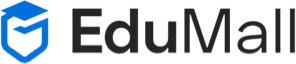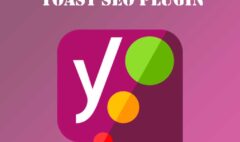WordPress permalink not working
WordPress permalink not working
WordPress permalink not working
WordPress is one of the most popular content management systems available today. It’s easy to use, flexible, and highly customizable. However, like any software, it can sometimes encounter errors that can cause frustration for users. One such error is the “WordPress permalink not working” issue.
In this article, we’ll explore what causes the WordPress permalink not working issue and how you can resolve it.
What are Permalinks in WordPress?
Permalinks are the URLs that are used to access the content on your WordPress website. They are a permanent link to your posts, pages, and other content. Permalinks help search engines and visitors to your site understand the structure of your site, and can also be customized to include keywords and other relevant information.
What Causes the WordPress Permalink Not Working Issue?
The WordPress permalink not working issue can be caused by a number of factors, including:
- Incorrect Permalink Settings: If the permalink settings in your WordPress installation are incorrect or have been changed inadvertently, it can cause the permalink not working issue.
- Broken .htaccess File: The .htaccess file is used by WordPress to manage the permalinks. If this file is damaged or missing, it can cause the permalink not working issue.
- Plugin or Theme Conflict: Sometimes, conflicts between plugins or themes can cause the permalink not working issue.
How to Resolve the WordPress Permalink Not Working Issue?
There are several ways to resolve the WordPress permalink not working issue:
- Check Permalink Settings: The first step in resolving the permalink not working issue is to check the permalink settings in your WordPress installation. To do this, go to Settings > Permalinks in your WordPress dashboard and ensure that the correct permalink structure is selected.
- Regenerate .htaccess File: If the .htaccess file is damaged or missing, you can regenerate it by going to Settings > Permalinks and clicking on the “Save Changes” button.
- Deactivate Plugins and Switch to Default Theme: If you suspect that a plugin or theme is causing the permalink not working issue, deactivate all plugins and switch to the default WordPress theme. Then, try accessing your site again to see if the issue has been resolved.
- Contact Your Web Hosting Provider: If none of the above solutions work, contact your web hosting provider to see if they can help you resolve the issue.
Related Articles
Conclusion
The WordPress permalink not working issue can be frustrating, but it can be resolved by following the steps outlined above. By checking your permalink settings, regenerating the .htaccess file, deactivating plugins and switching to the default theme, or contacting your web hosting provider, you can get your site up and running again and ensure that your visitors can access your content easily.