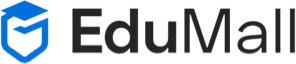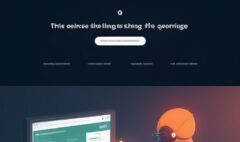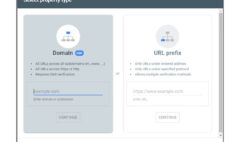How to resolve 301 moved permanently error?
How to resolve 301 moved permanently error?
How to resolve 301 moved permanently error?
The 301 Moved Permanently error is a common HTTP status code that indicates a web page has been moved permanently to a new location. This error can occur due to various reasons, such as changing the domain name or restructuring your website. If you’re experiencing this error, don’t worry, it’s usually easy to fix. In this article, we’ll discuss how to resolve the 301 Moved Permanently error and get your website back up and running.
1) Check the URL
The first step to resolving the 301 Moved Permanently error is to check the URL of the page that’s causing the error. Make sure that the URL is correct and that there are no typos or misspellings. If the URL is correct, move on to the next step.
2) Check the Redirect
The most common cause of the 301 Moved Permanently error is a redirect issue. Check the redirect settings of your website to make sure that it’s not causing the error. If you’re using WordPress, check your redirect settings in your SEO plugin or via your .htaccess file. Make sure that the redirect is set up correctly and that it’s pointing to the correct URL.
3) Clear Your Cache
Sometimes, the 301 Moved Permanently error can be caused by cached data on your browser. Clear your browser’s cache and cookies, and try accessing the page again. If the error is gone, it was likely caused by cached data, and you should be able to access the page without any issues.
4) Contact Your Hosting Provider
If you’ve tried all of the above steps and are still experiencing the 301 Moved Permanently error, it may be time to contact your hosting provider. They can help you diagnose the issue and provide a solution to fix it. In some cases, the issue may be with the server configuration, and your hosting provider will need to resolve it.
5) Use a Redirect Checker
If you’re not sure what’s causing the 301 Moved Permanently error, you can use a redirect checker to identify the issue. A redirect checker will analyze the redirect settings of your website and identify any issues that may be causing the error. Once you identify the issue, you can take steps to resolve it and get your website back up and running.
Related Articles
Conclusion
The 301 Moved Permanently error can be frustrating, but it’s usually easy to fix. By following the steps outlined above, you can identify the issue and resolve it quickly. Remember to check the URL, redirect settings, clear your cache, contact your hosting provider, and use a redirect checker if needed. By taking these steps, you’ll be able to resolve the 301 Moved Permanently error and get your website back up and running in no time.