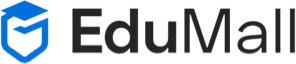Image maps in HTML allow you to create clickable areas within an image, each linking to a different URL or performing a specific action when clicked. Here’s an overview of image maps and their usage:
1. **Definition and Purpose:**
– An image map is a graphic image with clickable areas, known as “hotspots,” that correspond to different regions or elements within the image.
– Each hotspot is defined by coordinates (x and y) relative to the image’s dimensions.
2. **Image Map Elements:**
– `<map>`: The `<map>` element defines the image map and contains one or more `<area>` elements.
– `<area>`: The `<area>` element defines a clickable area within the image map. It requires attributes specifying the shape and coordinates of the hotspot, as well as the destination URL or action.
3. **Shapes of Hotspots:**
– Hotspots can be defined using different shapes:
– Rectangular (`<area shape=”rect”>`): Defined by coordinates of the top-left and bottom-right corners.
– Circular (`<area shape=”circle”>`): Defined by the center point and radius.
– Polygonal (`<area shape=”poly”>`): Defined by a series of x, y coordinate pairs.
4. **Usage Example:**
– Here’s how to create an image map with rectangular and circular hotspots:
“`html
<img src=”image.jpg” alt=”Clickable Image” usemap=”#imagemap”>
<map name=”imagemap”>
<area shape=”rect” coords=”50,50,150,150″ href=”page1.html” alt=”Clickable Area 1″>
<area shape=”circle” coords=”250,150,50″ href=”page2.html” alt=”Clickable Area 2″>
</map>
“`
5. **Defining Coordinates:**
– Coordinates for each hotspot are specified using the `coords` attribute.
– For rectangular hotspots, provide four coordinates: x1, y1, x2, y2 (top-left and bottom-right corners).
– For circular hotspots, provide three coordinates: x, y (center) and radius.
– For polygonal hotspots, provide a list of x, y coordinate pairs.
6. **Accessibility Considerations:**
– Provide descriptive alternative text (`alt` attribute) for the image to ensure accessibility.
– Ensure that clickable areas are clearly defined and distinguishable, especially for users relying on screen readers.
7. **Testing and Debugging:**
– Test image maps thoroughly in different browsers and screen sizes to ensure functionality and usability.
– Use browser developer tools to inspect and debug image map coordinates if needed.
Image maps can be useful for creating interactive diagrams, navigation menus, or clickable infographics on web pages. However, they require careful planning and testing to ensure they are accessible and user-friendly.