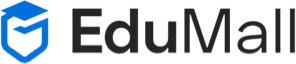Introduction
HTML, or Hypertext Markup Language, is the primary language for structuring web pages. It collaborates with CSS and JavaScript to define content, appearance, and behavior. HTML comprises elements enclosed in angle brackets, encompassing various webpage components like headings, paragraphs, images, and links. The standard structure includes the , , and elements. HTML facilitates hyperlink creation through the tag, enabling seamless navigation between web pages. HTML5, the latest version, introduces new elements and attributes, enhancing web functionality and accessibility. In essence, HTML serves as the foundation for creating structured, interactive web content, essential for web development and design.
2. HTML Basics
3. Working with Images
4. HTML Lists
5. Tables in HTML
6. Forms and Input Elements
8. HTML5 Features
9. HTML Accessibility
10. Advanced HTML Topics
11. Best Practices and Optimization
12. Project: Building a Simple Website
No questions yet
Be the first to ask your question! You’ll be able to add details in the next step.
Ask a new question
Add an answer
Creating links and anchors in HTML allows you to connect different web pages or sections within the same page. Here’s how you can do it:
1. **Creating Hyperlinks (Links):**
– Hyperlinks, commonly referred to as links, are elements that allow users to navigate between web pages.
– To create a link, use the `<a>` (anchor) element and specify the destination URL using the `href` attribute.
– Example:
“`html
<a href=”https://www.example.com”>Visit Example Website</a>
“`
– In this example, clicking on “Visit Example Website” will take the user to the URL specified in the `href` attribute.
2. **Relative URLs:**
– Instead of specifying a full URL, you can use a relative URL to link to pages within the same website.
– Example:
“`html
<a href=”/about.html”>About Us</a>
“`
– This link would navigate to the “about.html” page in the same directory as the current page.
3. **Anchors (Internal Links):**
– Anchors are used to create internal links within the same web page, allowing users to jump to specific sections.
– To create an anchor, use the `<a>` element with the `href` attribute pointing to an ID within the same page.
– Example:
“`html
<a href=”#section2″>Jump to Section 2</a>
“`
– In this example, clicking on “Jump to Section 2” would navigate to the section with the ID “section2” on the same page.
4. **Creating Anchors (IDs):**
– To create an anchor point within your page, use the `id` attribute on any HTML element.
– Example:
“`html
<h2 id=”section2″>Section 2</h2>
“`
– Now, the heading “Section 2” serves as an anchor point that can be linked to using the `href` attribute.
5. **Opening Links in a New Tab (Target Attribute):**
– You can specify that a link should open in a new browser tab or window using the `target` attribute.
– Example:
“`html
<a href=”https://www.example.com” target=”_blank”>Visit Example Website</a>
“`
– Adding `target=”_blank”` ensures that the link opens in a new tab.
By utilizing these techniques, you can effectively create links and anchors to connect different web pages or sections within the same page, providing a seamless browsing experience for your users.