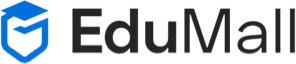Add New Plugin option not showing in WordPress
Add New Plugin option not showing in WordPress
Troubleshooting Guide: Add New Plugin Option Not Showing in WordPress
If you’re an avid WordPress user, you’ve probably encountered a situation where you wanted to enhance your website’s functionality by installing a new plugin, only to find that the “Add New” plugin option is mysteriously missing. Don’t worry; you’re not alone! This common issue can be frustrating, but it’s usually fixable with a few simple steps. In this troubleshooting guide, we’ll explore the reasons behind this problem and provide solutions to get that “Add New” option back.
Understanding the Problem
Before diving into solutions, let’s understand why the “Add New” plugin option might disappear from your WordPress dashboard:
- User Permissions: WordPress has different user roles (e.g., Administrator, Editor, Author) with varying levels of access. If you’re not logged in as an Administrator, you might not see the “Add New” option. Ensure that you have the necessary permissions.
- Outdated WordPress Version: Running an outdated version of WordPress can lead to unexpected issues, including missing options. Regularly update WordPress to the latest version to ensure optimal functionality.
- Plugin or Theme Conflict: Sometimes, conflicts between plugins or themes can hide certain options. Disabling or troubleshooting conflicting plugins or themes can resolve this problem.
Now that we’ve identified potential causes, let’s explore the solutions.
Solutions to Fix the Missing “Add New” Plugin Option
- Check Your User Role:
- Log in to your WordPress dashboard.
- Go to “Users” in the left sidebar.
- Ensure that your user role is set to “Administrator.” If not, ask the site administrator to grant you the necessary permissions.
- Update WordPress:
- Go to “Dashboard” > “Updates.”
- If an update is available, click “Update Now” to ensure you’re running the latest version of WordPress.
- Disable Conflicting Plugins and Themes:
- Deactivate all your plugins temporarily. You can do this by going to “Plugins” and selecting “Deactivate” from the bulk action dropdown.
- Check if the “Add New” option reappears. If it does, reactivate your plugins one by one to identify the conflicting one.
- Similarly, switch to a default WordPress theme (e.g., Twenty Twenty-One) temporarily to check if your theme is causing the issue.
- Clear Browser Cache:
- Sometimes, browser cache can cause display issues. Clear your browser cache and refresh the WordPress dashboard.
- Check for Plugin or Theme Restrictions:
- Some security or management plugins may restrict access to certain dashboard features. Review your security plugin settings or theme options for any restrictions.
- Scan for Malware:
- Malware or malicious code can alter your WordPress installation. Run a malware scan on your website to ensure it’s clean and secure.
- WordPress Debugging:
- If you’re comfortable with coding, enable WordPress debugging to check for any PHP errors that might be causing the issue.
- Consult Your Hosting Provider:
- If none of the above solutions work, contact your hosting provider’s support team. They may have insights into server-related issues causing the problem.
Conclusion
The “Add New” plugin option not showing in WordPress can be frustrating, but it’s a solvable issue. By following the troubleshooting steps mentioned above, you can identify and resolve the underlying problem, allowing you to continue enhancing your WordPress website with new plugins. Remember to always keep your WordPress core, plugins, and themes up to date and maintain a backup of your website before making any significant changes. With a bit of patience and persistence, you’ll have your “Add New” plugin option back in no time, and your WordPress site will be running smoothly once again.