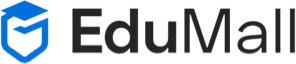A Step-by-Step Guide to Installing a Laravel Project on DigitalOcean
A Step-by-Step Guide to Installing a Laravel Project on DigitalOcean
Install Laravel Project on DigitalOcean
DigitalOcean is a popular cloud computing platform that provides developers with the tools to deploy and scale applications easily. If you’re considering hosting a Laravel project on DigitalOcean, this step-by-step guide will walk you through the installation process. Let’s dive into the details to get your Laravel application up and running on DigitalOcean.
Prerequisites:
Before we begin, make sure you have the following:
- A DigitalOcean account.
- A Laravel project ready to deploy.
- Basic knowledge of the command line.
Step 1: Create a DigitalOcean Droplet:
- Log in to your DigitalOcean account.
- Click on the “Create” button and select “Droplets.”
- Choose an image – select a version of Ubuntu or a preferred operating system.
- Choose a plan based on your project requirements.
- Select a data center region.
- Choose additional options based on your preferences.
- Add your SSH keys for secure access.
- Click “Create Droplet.”
Step 2: Connect to Your Droplet:
- Once the Droplet is created, you’ll receive an email with the IP address.
- Open your terminal and use SSH to connect:
ssh root@your_droplet_ip
Step 3: Update and Upgrade Packages:
sudo apt update sudo apt upgrade
Step 4: Install Apache, MySQL, and PHP:
sudo apt install apache2 mysql-server php libapache2-mod-php php-mysql
Step 5: Configure MySQL:
- Secure your MySQL installation:
sudo mysql_secure_installation
- Follow the prompts to set a root password and other security options.
Step 6: Create a MySQL Database and User for Laravel:
mysql -u root -p
CREATE DATABASE laravel_db; CREATE USER 'laravel_user'@'localhost' IDENTIFIED BY 'your_password'; GRANT ALL PRIVILEGES ON laravel_db.* TO 'laravel_user'@'localhost'; FLUSH PRIVILEGES; EXIT;
Step 7: Install Composer:
sudo apt install composer
Step 8: Install Laravel:
- Navigate to your web directory:
cd /var/www/html
- Install Laravel using Composer:
composer create-project --prefer-dist laravel/laravel your_project_name
Step 9: Configure Laravel:
- Set the appropriate permissions:
sudo chown -R www-data:www-data /var/www/html/your_project_name sudo chmod -R 755 /var/www/html/your_project_name/storage
- Create a copy of the
.env.examplefile and rename it to.env:
cp .env.example .env
- Update the
.envfile with your database details:
nano .env
Update the following fields:
DB_CONNECTION=mysql DB_HOST=127.0.0.1 DB_PORT=3306 DB_DATABASE=laravel_db DB_USERNAME=laravel_user DB_PASSWORD=your_password
- Generate the Laravel application key:
php artisan key:generate
Step 10: Configure Apache for Laravel:
- Create an Apache configuration file:
sudo nano /etc/apache2/sites-available/your_project_name.conf
- Add the following configuration (replace
your_project_namewith your actual project name):
<VirtualHost *:80>
ServerAdmin webmaster@your_project_name
DocumentRoot /var/www/html/your_project_name/public
<Directory /var/www/html/your_project_name>
AllowOverride All
</Directory>
ErrorLog ${APACHE_LOG_DIR}/your_project_name_error.log
CustomLog ${APACHE_LOG_DIR}/your_project_name_access.log combined
</VirtualHost>
- Enable the new site:
sudo a2ensite your_project_name.conf
- Restart Apache:
sudo systemctl restart apache2
Step 11: Access Your Laravel Project:
Open your web browser and navigate to your Droplet’s IP address or domain. You should see your Laravel application up and running.
Congratulations! You’ve successfully installed and configured a Laravel project on DigitalOcean. Keep in mind that this guide covers the basics, and depending on your project’s specific requirements, you may need to make additional configurations or optimizations. Happy coding!
FAQs – Frequently Asked Questions
- Q: Why choose DigitalOcean for hosting a Laravel project?
- A: DigitalOcean provides a user-friendly cloud platform with easy scalability, making it an excellent choice for deploying and managing Laravel applications.
- Q: What prerequisites are needed before installing a Laravel project on DigitalOcean?
- A: Ensure you have a DigitalOcean account, a ready-to-deploy Laravel project, and basic knowledge of the command line.
- Q: How do I create a new Droplet on DigitalOcean?
- A: Log in to your DigitalOcean account, click “Create,” select “Droplets,” configure your settings, add SSH keys, and click “Create Droplet.”
- Q: Can I use a different operating system for my DigitalOcean Droplet?
- A: Yes, you can choose an operating system based on your preference during the Droplet creation process.
- Q: What are the essential packages to install on a DigitalOcean Droplet for Laravel?
- A: Install Apache, MySQL, and PHP using the command:
sudo apt install apache2 mysql-server php libapache2-mod-php php-mysql.
- A: Install Apache, MySQL, and PHP using the command:
- Q: How do I secure my MySQL installation on DigitalOcean?
- A: Use the command
sudo mysql_secure_installationto secure your MySQL installation by setting a root password and other security options.
- A: Use the command
- Q: What is the purpose of Laravel database setup in this guide?
- A: We create a MySQL database and user for Laravel, ensuring a secure and dedicated space for your application’s data.
- Q: Why use Composer for a Laravel project on DigitalOcean?
- A: Composer is a dependency manager for PHP, and we use it to install Laravel and manage project dependencies efficiently.
- Q: How do I configure Apache for my Laravel project on DigitalOcean?
- A: Create an Apache configuration file, set appropriate permissions, and configure a VirtualHost to point to your Laravel project’s public directory.
- Q: What if I encounter issues with my Laravel project on DigitalOcean?
- A: If you face challenges, double-check configurations, review error logs, and refer to Laravel and DigitalOcean documentation. You can also seek help from the community on forums or platforms like Stack Overflow.