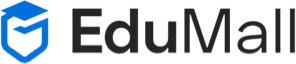Magic of Events in JavaScript: A Comprehensive Exploration
Magic of Events in JavaScript: A Comprehensive Exploration
JavaScript, the language that powers dynamic and interactive web pages, relies heavily on events to create responsive and engaging user experiences. Whether it’s a button click, mouse movement, or keyboard input, events are the key to triggering actions and handling user interactions. In this comprehensive guide, we will embark on a journey to unravel the magic of events in JavaScript, exploring their types, handling mechanisms, and providing illustrative examples to empower you in mastering the art of event-driven programming.
1. Understanding Events in JavaScript
a. What are Events?
Events in JavaScript are occurrences or happenings that take place during the execution of a program. These occurrences can range from user actions, like mouse clicks and keyboard inputs, to system-generated events, like the completion of an asynchronous operation. Events serve as triggers for specific actions or functions, allowing developers to respond to user interactions and create dynamic, responsive applications.
b. Event-Driven Programming
JavaScript follows an event-driven programming paradigm, where the flow of the program is determined by events. In this paradigm, the program is designed to respond to events as they occur, rather than following a predetermined sequence of steps. This approach enables the creation of interactive and user-friendly applications.
2. Types of Events in JavaScript
JavaScript supports a wide array of events, categorized into various types based on their source and nature. Here are some common types of events:
a. Mouse Events:
i. click:
- Triggered when the mouse button is clicked.
document.getElementById('myButton').addEventListener('click', function() {
console.log('Button clicked!');
});
ii. mouseover and mouseout:
- Fired when the mouse pointer enters or exits an element.
document.getElementById('myElement').addEventListener('mouseover', function() {
console.log('Mouse over the element!');
});
document.getElementById('myElement').addEventListener('mouseout', function() {
console.log('Mouse out of the element!');
});
iii. mousemove:
- Occurs when the mouse pointer is moved over an element.
document.addEventListener('mousemove', function(event) {
console.log(`Mouse coordinates: ${event.clientX}, ${event.clientY}`);
});
b. Keyboard Events:
i. keydown, keyup, and keypress:
- Fired when a key on the keyboard is pressed, released, or both.
document.addEventListener('keydown', function(event) {
console.log(`Key pressed: ${event.key}`);
});
document.addEventListener('keyup', function(event) {
console.log(`Key released: ${event.key}`);
});
document.addEventListener('keypress', function(event) {
console.log(`Key pressed: ${event.key}`);
});
c. Form Events:
i. submit:
- Triggered when a form is submitted.
document.getElementById('myForm').addEventListener('submit', function(event) {
event.preventDefault(); // Prevents the default form submission
console.log('Form submitted!');
});
ii. change:
- Fired when the value of an input element changes.
document.getElementById('myInput').addEventListener('change', function() {
console.log('Input value changed!');
});
d. Window Events:
i. load:
- Occurs when the entire page, including all external resources, has finished loading.
window.addEventListener('load', function() {
console.log('Page loaded!');
});
ii. resize:
- Fired when the browser window is resized.
window.addEventListener('resize', function() {
console.log('Window resized!');
});
e. Custom Events:
Developers can create and dispatch custom events using the CustomEvent constructor. This allows for the implementation of custom interactions and communication between different parts of an application.
// Creating a custom event
const customEvent = new CustomEvent('myCustomEvent', { detail: { message: 'Hello, custom event!' } });
// Dispatching the custom event
document.dispatchEvent(customEvent);
// Listening for the custom event
document.addEventListener('myCustomEvent', function(event) {
console.log(event.detail.message);
});
3. Event Handling in JavaScript
a. Inline Event Handlers:
Inline event handlers are defined directly within HTML tags using the on attribute.
<button onclick="handleClick()">Click me</button>
<script>
function handleClick() {
console.log('Button clicked!');
}
</script>
While this approach is simple, it’s generally considered less maintainable and goes against the principle of separating HTML and JavaScript.
b. Traditional Event Handling:
Using the addEventListener method allows for more flexible and cleaner event handling. It also supports attaching multiple event listeners to the same element.
<button id="myButton">Click me</button>
<script>
document.getElementById('myButton').addEventListener('click', function() {
console.log('Button clicked!');
});
</script>
c. Event Object:
When an event occurs, an event object is automatically created and passed to the event handler. This object provides information about the event, such as the type of event, the target element, and additional details.
document.getElementById('myElement').addEventListener('click', function(event) {
console.log(`Clicked on element with tag: ${event.target.tagName}`);
});
d. Event Propagation:
Events in JavaScript follow a process known as event propagation, which consists of two phases: capturing phase and bubbling phase. The addEventListener method allows developers to specify whether they want to capture the event during the capturing phase.
// Capture phase
document.getElementById('parentElement').addEventListener('click', function() {
console.log('Capturing phase: Parent element clicked!');
}, true);
// Bubbling phase
document.getElementById('childElement').addEventListener('click', function() {
console.log('Bubbling phase: Child element clicked!');
});
4. Event Delegation
Event delegation is a powerful technique where a single event listener is added to a common ancestor of multiple elements. This handler then checks the target of the event to determine which specific child element triggered the event. This approach is particularly useful when dealing with dynamic content or a large number of similar elements
.
<ul id="myList">
<li>Item 1</li>
<li>Item 2</li>
<li>Item 3</li>
</ul>
<script>
document.getElementById('myList').addEventListener('click', function(event) {
if (event.target.tagName === 'LI') {
console.log(`Clicked on list item: ${event.target.textContent}`);
}
});
</script>
Event delegation improves efficiency by minimizing the number of event listeners, making the code more scalable and easier to maintain.
5. Asynchronous Events
JavaScript supports asynchronous events, which are events triggered by asynchronous operations such as fetching data from a server or handling user input without blocking the main thread. Promises and the async/await syntax play a crucial role in handling asynchronous events.
// Using Promises
function fetchData() {
return new Promise((resolve) => {
setTimeout(() => {
resolve('Data fetched successfully!');
}, 2000);
});
}
fetchData().then((data) => {
console.log(data);
});
// Using async/await
async function fetchDataAsync() {
const data = await fetchData();
console.log(data);
}
fetchDataAsync();
Asynchronous events ensure smooth user interactions and prevent the browser from freezing during time-consuming operations.
6. Best Practices for Event Handling
a. Use addEventListener:
- Prefer using
addEventListenerfor attaching event handlers instead of inline event handlers for better maintainability and flexibility.
b. Separate JavaScript from HTML:
- Keep JavaScript code separate from HTML to promote a clean and organized code structure.
c. Avoid Excessive Inline Handlers:
- Minimize the use of inline event handlers in HTML, as they can lead to less readable and maintainable code.
d. Leverage Event Delegation:
- Utilize event delegation for handling events on multiple similar elements efficiently.
e. Consider Performance:
- Be mindful of performance considerations, especially when dealing with a large number of events. Optimize event handling for better responsiveness.
f. Use event.stopPropagation:
- When dealing with nested elements and event propagation, use
event.stopPropagationjudiciously to control the flow of events.
7. Conclusion
Events are the heartbeat of interactive web development, providing the means to capture and respond to user interactions and system-generated occurrences. By mastering the art of event handling in JavaScript, developers unlock the potential to create dynamic, responsive, and engaging web applications.
As you navigate the diverse landscape of events, from mouse clicks to asynchronous operations, let this comprehensive guide be your companion. Arm yourself with the knowledge of event types, handling mechanisms, and best practices to elevate your JavaScript proficiency. Embrace the magic of events, and watch as your applications come to life with seamless interactivity. Happy coding!