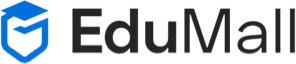Installing Python on Different Platforms
Installing Python on Different Platforms
Embarking on your Python programming journey requires a solid foundation, and that begins with installing Python on your machine. Whether you’re using Windows, macOS, or Linux, this blog post will guide you through the process of installing Python on different platforms, ensuring a seamless setup and paving the way for your coding adventures.
Installing Python on Windows:
- Visit the Python Website:
Navigate to the official Python website at python.org, and click on the “Downloads” tab. - Download Python Installer:
Choose the latest version of Python suitable for your Windows version (32-bit or 64-bit). Click the download link, and the installer will be saved to your computer. - Run the Installer:
Locate the downloaded installer and double-click to run it. The installer will guide you through the installation process. Ensure that you check the box that says “Add Python to PATH” during installation. - Verify the Installation:
Open a command prompt and typepython --versionorpython -Vto verify that Python has been successfully installed. You should see the installed version number.
Related Articles
Installing Python on macOS:
- Homebrew Installation (Recommended):
If you have Homebrew installed, open Terminal and run the commandbrew install python. Homebrew simplifies package management on macOS and ensures an easy Python installation. - Xcode Command Line Tools:
Ensure that you have Xcode Command Line Tools installed. You can do this by running the commandxcode-select --installin the Terminal. - Verify Installation:
After installation, typepython3 --versionin the Terminal to verify that Python has been installed successfully.
Installing Python on Linux:
- Package Manager Installation:
Most Linux distributions come with Python pre-installed. However, to ensure you have the latest version, use your package manager. For example, on Debian-based systems, runsudo apt-get install python3. On Red Hat-based systems, usesudo yum install python3. - Verify Installation:
Open a terminal and typepython3 --versionto confirm the installation.
Virtual Environments:
Regardless of your platform, it’s good practice to use virtual environments to isolate your Python projects. After installing Python, you can create a virtual environment using the following commands:
# Windows python -m venv venv # macOS and Linux python3 -m venv venv
Activate the virtual environment with:
# Windows venv\Scripts\activate # macOS and Linux source venv/bin/activate
Conclusion:
Installing Python on different platforms is a straightforward process, and with the steps outlined in this guide, you’re ready to dive into the world of Python programming. As you explore the language and tackle various projects, remember that a well-configured Python environment is the first step towards a smooth coding experience. Happy coding!