How to use Google Search Console?
How to use Google Search Console?
Mastering Google Search Console: A Step-by-Step Guide
Google Search Console is a powerful tool provided by Google that helps website owners and marketers monitor, optimize, and enhance their website’s performance in search engine results. Formerly known as Google Webmaster Tools, it offers a range of features and insights to improve your website’s visibility and organic search presence. In this article, we will provide a step-by-step guide on how to use Google Search Console effectively and harness its full potential.
Step 1: Setting up Google Search Console
- Sign in or create a Google account.
- Visit the Google Search Console website (https://search.google.com/search-console/) and click on “Start now.”
- Enter your website URL and click “Add Property.”
- Verify your ownership of the website by following the recommended verification methods, such as adding an HTML file, inserting a meta tag, or using Google Analytics.
- Once verified, you will gain access to your website’s Search Console dashboard.
Step 2: Understanding the Search Console Dashboard
- Performance: The Performance section provides valuable insights into your website’s organic search performance, including clicks, impressions, click-through rate (CTR), and average position in search results.
- URL Inspection: This feature allows you to inspect specific URLs on your website and see how Google indexes them. It provides details on crawlability, indexability, and any potential issues that need attention.
- Coverage: The Coverage report highlights the indexing status of your website’s pages. It shows the number of valid, excluded, and error pages, allowing you to identify and resolve indexing issues.
- Sitemaps: You can submit your website’s sitemap in the Sitemaps section. This helps Google understand your website’s structure and index your pages more efficiently.
- Links: The Links report displays the external websites that link to your site. It provides insights into your backlink profile, allowing you to assess the quality and quantity of your incoming links.
- Mobile Usability: This section shows how mobile-friendly your website is and provides suggestions for improving the mobile user experience.
- Enhancements: The Enhancements section helps you identify opportunities to enhance your website’s appearance in search results. It includes features like structured data, rich results, and AMP (Accelerated Mobile Pages).
Step 3: Utilizing Key Features and Tools:
- Performance Analysis: Analyze your website’s performance in the Performance section. Filter data by date, device, query, or page to gain valuable insights into which keywords or pages are driving the most traffic.
- Search Appearance: Use the Search Appearance features to optimize how your website appears in search results. Utilize rich snippets, structured data, and HTML improvements to enhance your website’s visibility.
- HTML Improvements: This feature alerts you to any HTML issues on your website, such as duplicate meta tags, missing title tags, or non-indexable content. Addressing these issues can improve your website’s overall SEO.
- Manual Actions: The Manual Actions section notifies you if Google has taken any manual actions against your website. If you receive a manual action, it’s crucial to address the issue promptly to restore your website’s visibility in search results.
- Security Issues: Google Search Console also monitors your website for security issues, such as malware or hacked content. If any security issues arise, you will receive alerts and guidance on resolving them.
- Performance Enhancement: Use the insights from the Core Web Vitals report to enhance your website’s performance and user experience. Focus on areas like page speed, mobile-friendliness, and visual stability.
Step 4: Ongoing Monitoring and Optimization
- Regularly review the Performance report to track your website’s organic search performance and identify trends or opportunities for improvement.
- Monitor the Index Coverage report to ensure your website’s pages are being properly indexed and resolve any coverage issues that may arise.
- Stay updated with the messages and notifications section, as Google may send important alerts or suggestions regarding your website’s performance or potential issues.
- Continuously optimize your website’s SEO based on the insights and recommendations provided by Google Search Console.
Conclusion
Google Search Console is an indispensable tool for website owners and marketers who want to enhance their website’s visibility and performance in search engine results. By following the steps outlined in this guide, you can set up, navigate, and leverage the various features and tools offered by Google Search Console. Regularly monitoring and optimizing your website based on the insights and recommendations provided will help you stay ahead of the competition and improve your website’s organic search presence. Embrace the power of Google Search Console and unlock the true potential of your website’s SEO.
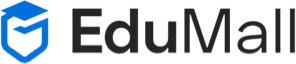
Comment (1)
How to update plugin in wordpress manually? - Indian Computer Kida
[…] How to use Google Search Console? […]