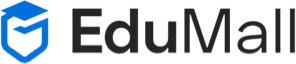How to connect two computers using LAN cable in windows 10
How to connect two computers using LAN cable in windows 10
How to connect two computers using LAN cable
If you need to transfer files between two computers, connecting them via a LAN (Local Area Network) cable can be a quick and easy solution. This method works particularly well for larger files that may take a long time to transfer via USB or cloud services. In this article, we’ll go over how to connect two computers using a LAN cable in Windows 10.
Step 1: Gather the Required Equipment
Before you begin, make sure you have all the necessary equipment. You will need:
- Two computers with Ethernet ports
- A LAN cable (also called Ethernet cable)
Step 2: Set Up the Connection
Once you have the equipment, you can begin setting up the connection. Follow these steps:
- Turn off both computers.
- Connect one end of the LAN cable to the Ethernet port of the first computer and the other end to the Ethernet port of the second computer.
- Turn on both computers.
- On one of the computers, open the Start menu and type “Control Panel.” Select the Control Panel from the list of options.
- In the Control Panel, click on “Network and Sharing Center.”
- Click on “Change adapter settings” on the left-hand side of the window.
- Right-click on the Ethernet connection and select “Properties.”
- In the Ethernet Properties window, click on “Internet Protocol Version 4 (TCP/IPv4)” and then click on “Properties.”
- In the TCP/IPv4 Properties window, select “Use the following IP address.”
- Enter the following details:
- IP address: 192.168.1.1
- Subnet mask: 255.255.255.0
- Default gateway: 192.168.1.2
- Click “OK” to save the changes.
- Repeat steps 4-11 on the second computer, but set the IP address to 192.168.1.2 and the default gateway to 192.168.1.1.
Step 3: Transfer Files
Once you’ve set up the LAN connection, you can transfer files between the two computers. Here’s how:
- On one of the computers, navigate to the files you want to transfer.
- Right-click on the files and select “Copy.”
- Navigate to the location on the other computer where you want to transfer the files.
- Right-click and select “Paste.”
- The files should now transfer between the two computers.
Conclusion
Connecting two computers via a LAN cable is a straightforward process that can be completed in a few easy steps. Once the connection is set up, transferring files between the two computers becomes quick and easy. By following the steps outlined in this article, you’ll be able to connect two computers using a LAN cable in Windows 10 in no time.